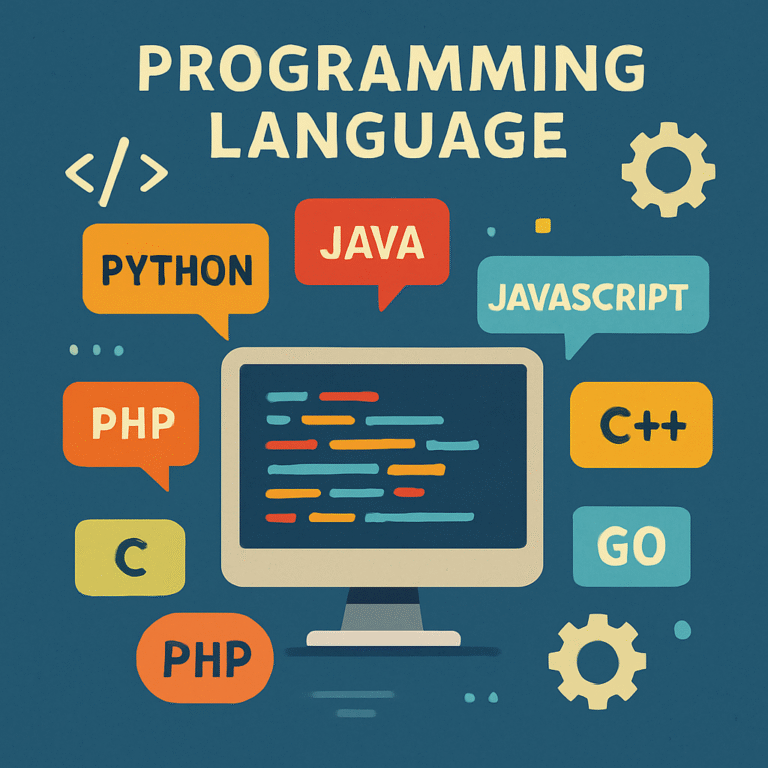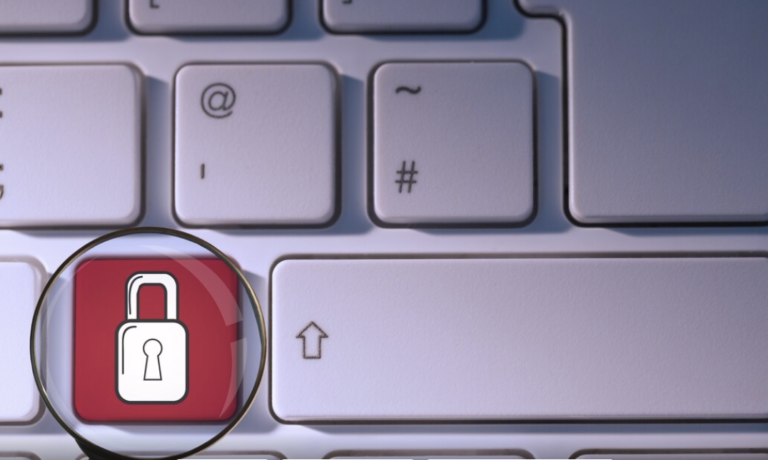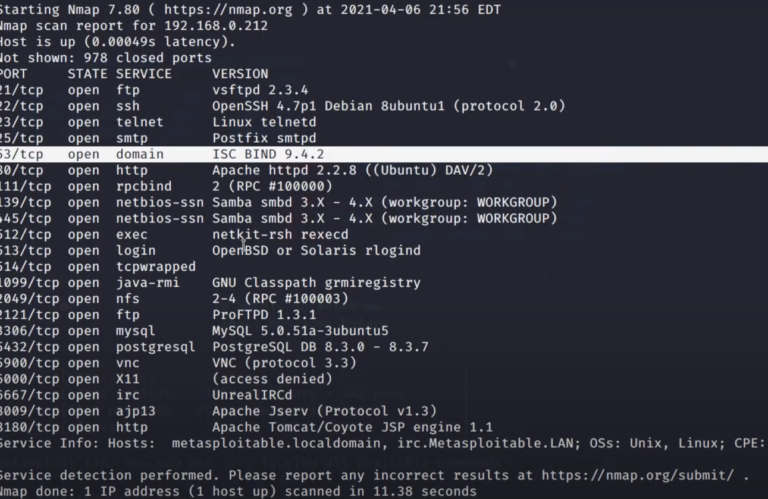How to read Wireshark capture: Everything you Should know
Master the art of network analysis with our guide on how to read Wireshark capture files. Unlock insights from your data today!
What is Wireshark?
Wireshark is an open-source packet analyzer that provides a graphical interface for How to read Wireshark capture and analyzing network traffic. It supports hundreds of protocols and can be used on various operating systems, including Windows, macOS, and Linux. With Wireshark, you can see what’s happening on your network at a microscopic level, making it an invaluable tool for troubleshooting, network analysis, and security assessments.

Key Features of Wireshark
- Packet Capture: How to read Wireshark Capture live network traffic from various interfaces.
- Protocol Analysis: Decode and analyze hundreds of different protocols.
- Filtering: Use powerful filters to isolate specific packets of interest.
- Visualization: Graphical representation of network traffic for easier analysis.
- Exporting Data: Save captured data in various formats for further analysis.
Installation
Windows
- Download: Visit the Wireshark and download the Windows installer.
- Run the Installer: Follow the installation prompts. During installation, you may be prompted to install WinPcap or Npcap, which are necessary for packet capturing.
- Launch Wireshark: Once installed, you can launch Wireshark from the Start menu.
macOS
- Download: Go to the Wireshark and download the macOS installer.
- Install: Open the downloaded file and drag Wireshark to your Applications folder.
- Launch Wireshark: Open Wireshark from your Applications folder.
Linux
- Install via Package Manager: Most Linux distributions have Wireshark available in their repositories. For example, on Ubuntu, you can install it using:
sudo apt update sudo apt install wireshark- Add User to Wireshark Group: To capture packets without root privileges, add your user to the Wireshark group:
sudo usermod -aG wireshark $USERLog out and back in for the changes to take effect.
How to read wireshark capture -Started with Wireshark
Wireshark is a powerful tool for network analysis, allowing you to How to read wireshark capture and inspect data packets in real-time. If you’re new to Wireshark and want to learn how to read Wireshark captures effectively, follow these steps to get started:
Export Data: If you need to save your analysis, you can export the captured data in various formats, including CSV and plain text. capture and inspect data packets in real-time. If you’re new to Wireshark and want to learn how to read Wireshark captures effectively, follow these steps to get started:
Install Wireshark: Download and install Wireshark from the official website. It’s available for various operating systems, including Windows, macOS, and Linux.
Capture Traffic: Open Wireshark and select the network interface you want to monitor. Click on the “Start” button to begin capturing packets. You’ll see a live feed of network traffic.
Stop the Capture: Once you have enough data, click the “Stop” button to halt the capture process. You can now analyze the collected packets.
Understand the Interface: Familiarize yourself with the Wireshark interface. The main window displays a list of captured packets, with columns for time, source, destination, protocol, length, and info.
Filter Packets: Use display filters to narrow down the packets you want to analyze. For example, type http in the filter bar to view only HTTP traffic.
Inspect Packet Details: Click on a packet to view its details in the lower pane. This section breaks down the packet into its various layers, showing you the protocol information and payload.
Follow Streams: For protocols like HTTP or TCP, you can right-click on a packet and select “Follow” to see the entire conversation between two endpoints.
- Install Wireshark: Download and install Wireshark from the official website. It’s available for various operating systems, including Windows, macOS, and Linux.
- Capture Traffic: Open Wireshark and select the network interface you want to monitor. Click on the “Start” button to begin capturing packets. You’ll see a live feed of network traffic.
- Stop the Capture: Once you have enough data, click the “Stop” button to halt How to read Wireshark capture process. You can now analyze the collected packets.
- Understand the Interface: Familiarize yourself with the Wireshark interface. The main window displays a list of captured packets, with columns for time, source, destination, protocol, length, and info.
- Filter Packets: Use display filters to narrow down the packets you want to analyze. For example, type
httpin the filter bar to view only HTTP traffic. - Inspect Packet Details: Click on a packet to view its details in the lower pane. This section breaks down the packet into its various layers, showing you the protocol information and payload.
- Follow Streams: For protocols like HTTP or TCP, you can right-click on a packet and select “Follow” to see the entire conversation between two endpoints.
- Export Data: If you need to save your analysis, you can export the captured data in various formats, including CSV and plain text.
Capturing Packets
Wireshark is one of the most widely used network protocol analyzers in the world. It allows users to capture and interactively browse the traffic running on a computer network. Whether you are a network administrator, a security analyst, or just someone interested in understanding network traffic, knowing how to read Wireshark captures is an essential skill. In this guide, we will walk you through the basics of Wireshark, how to capture packets, and how to analyze the data effectively.
- Select an Interface: When you launch Wireshark, you will see a list of available network interfaces. Select the one you want to capture traffic from (e.g., Ethernet, Wi-Fi).
- Start Capture: Click on the interface to start capturing packets. You will see packets being displayed in real-time.
- Stop Capture: Click the red square button in the toolbar to stop capturing packets.
Understanding the Interface
- Packet List Pane: Displays a summary of captured packets, including time, source, destination, protocol, and info.
- Packet Details Pane: Shows detailed information about the selected packet, including protocol layers and fields.
- Packet Bytes Pane: Displays the raw data of the selected packet in hexadecimal and ASCII format.
Using Filters
Wireshark provides powerful filtering capabilities to help you focus on specific packets. Filters can be applied in two ways:
- Capture Filters: Set before starting the capture to limit the packets captured. For example, to capture only HTTP traffic, use:
tcp port 80 - Display Filters: Applied after capturing to filter the displayed packets. For example, to display only packets from a specific IP address:
ip.src == 192.168.1.1
Common Display Filters
http: Show only HTTP packets.tcp: Show only TCP packets.udp: Show only UDP packets.ip.addr == 192.168.1.1: Show packets from or to a specific IP address.tcp.port == 443: Show packets on port 443 (HTTPS).
Analyzing Packets
Once you have How to read Wireshark capture packets, you can analyze them to gain insights into network behavior.
Follow TCP Stream
To view the entire conversation between two endpoints:
- Right-click on a TCP packet.
- Select “Follow” > “TCP Stream.”
- A new window will open, displaying the entire conversation in a readable format.
Protocol Hierarchy
To get an overview of the protocols in your capture:
- Go to
Statistics>Protocol Hierarchy. - This will show you a breakdown of the protocols used in the captured packets, along with their respective counts.
Exporting Data
Wireshark allows you to export captured data for further analysis or reporting and How to read Wireshark capture. You can export packets in various formats, including:
- PCAP: The standard packet capture format.
- CSV: For easy import into spreadsheet applications.
- Plain Text: For simple text-based analysis.
To export packets:
- Go to
File>Export Specified Packets. - Choose the desired format and specify the packets you want to export.
How to read wireshark capture-Advanced Features
Customizing Wireshark
Wireshark is highly customizable. You can change the appearance of the interface, set up custom columns, and create your own display filters. To customize:
- Go to
Edit>Preferences. - Explore the various options available to tailor Wireshark to your needs
How to read Wireshark capture-Best Practices
To make the most out of Wireshark, keep these best practices in mind:
- Capture Only What You Need: Use capture filters to limit the amount of data collected, making analysis easier and more efficient.
- Stay Organized: Label your captures and maintain a structured folder system to easily locate and reference past analyses.
- Regularly Update Wireshark: Ensure you are using the latest version of Wireshark to benefit from new features, bug fixes, and updated protocol dissectors.
- Practice Ethical Usage: Always ensure you have permission to capture and analyze network traffic, especially in environments that are not your own.
Conclusion
Make the most out of Wireshark by following these best practices: Utilize Wireshark’s powerful filtering capabilities to focus on How to read Wireshark capture specific packets. Analyze How to read Wireshark capture packets to gain insights into network behavior. Take advantage of advanced features like following TCP streams for complete conversations between endpoints. Use the protocol hierarchy feature to get an overview of captured protocols. Export data for further analysis or reporting purposes. Remember to customize Wireshark by changing the interface appearance, setting up custom columns, and creating display filters. By adhering to these best practices, you can maximize the benefits of using