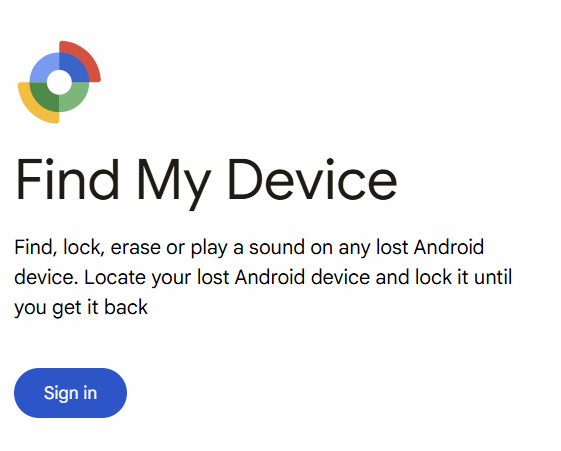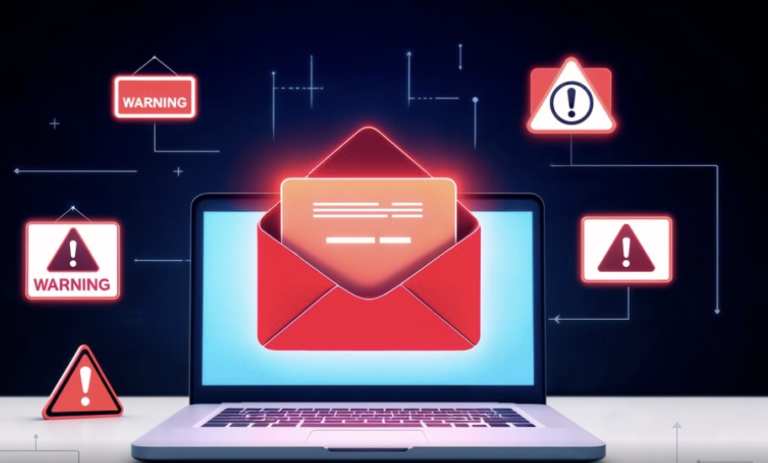Best Way to find my device on google
Learn how to use find my device on google, lock, or reset data your Android device. Protect your data with step-by-step guidance.
Find My Device
Find My Device on google is a free app developed by Google that helps you locate, lock, play a sound and reset data of your lost Android device. It’s a valuable tool for ensuring the security of your personal data protection and finding your device if it goes missing. Here’s an overview of its features:
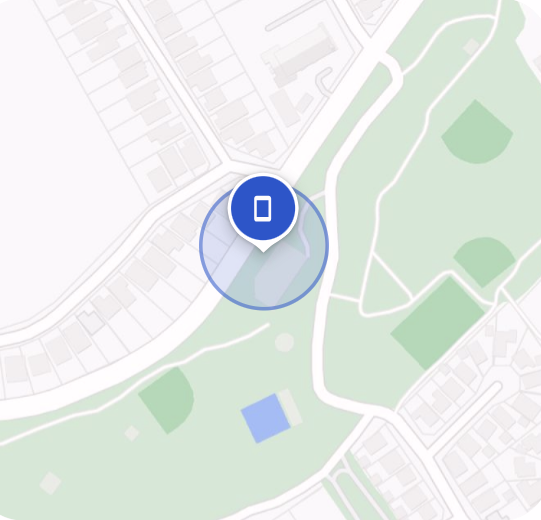
find my device on google-Features
- The app provides a map showing the last known location of your device. It can also show if your device is currently online or offline and it also show battery percentage of your device.
- If your device is nearby, you can make it ring or play a sound full volume for five minutes, even if it’s on silent or vibrate mode.
- You can remotely lock your device with a new password, PIN, or pattern. This prevents unauthorized access to your data and safe for your data.
- If you believe your device is lost for good, you can remotely erase all data on it to protect your personal information. This action is irreversible and should only be used as a last resort.
- You can display a message or phone number on the lock screen of your lost device, helping anyone who finds your device it to contact you.
Best Way to Find Your Device on Google
Losing your device can be a stressful experience, but thanks to all Google’s “Find My Device” feature, it’s easier than ever to locate, lock, or erase your lost Android device. Here’s a step-by-step guide on how to use this powerful tool:
Set Up Find My Device
Before you can use “Find My Device,” you need to ensure it’s enabled on your Android device. To do this:
- Go to Settings: Open the Settings app on your Android device.
- Navigate to Google: Scroll down and tap on “Google” under the “Accounts” section.
- Select Security & Location: Tap on “Security & Location” and then toggle on “Find My Device”.
Access Find My Device
If you want to find my device on google, follow these steps:
- Go to google.com/android/find.
- Sign In: Log in with the Google account that’s linked to your lost device.
- Locate Your Device: A map will display the last known location of your device. You can also see if it’s online or offline.
Take Action
Once you’ve find my device on google you have several options:
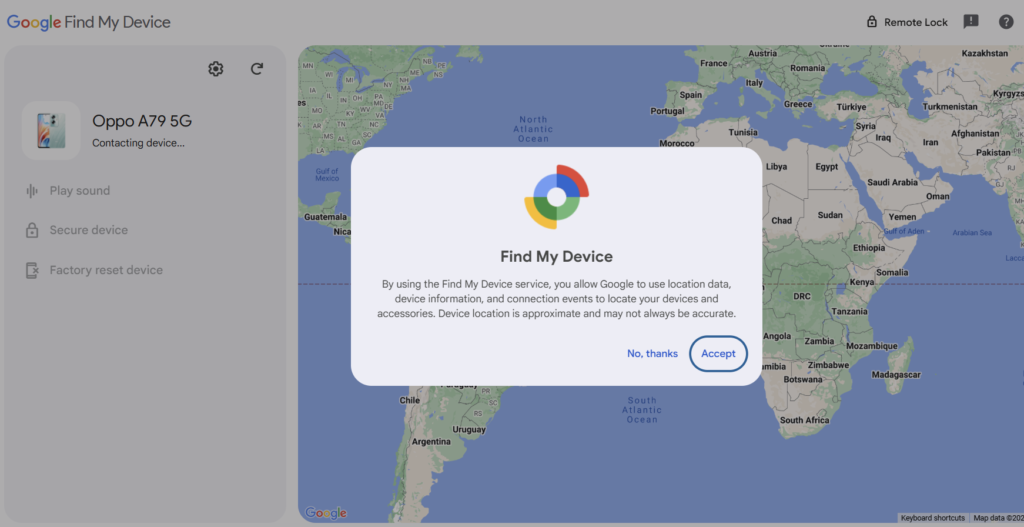
- Play Sound: If your device is nearby, you can make it ring to help you find it.
- Secure Device: Lock your device with a new password to prevent unauthorized access.
- Erase Device: If you believe your device is lost for good, you can remotely erase all data to protect your personal information.
Additional Tips
- Enable Location Services: Ensure that location services are turned on for find my device on google to work accurately.
- Keep Your Device Updated: Regularly update your device’s software to ensure you have the latest security features and improvements.
- Backup Your Data: Regularly back up your data to Google Drive or another cloud service to minimize the impact of losing your device.
Why It’s Useful
User-Friendly: The app is easy to use and provides clear instructions for locating and securing your device.
Peace of Mind: Knowing that you can locate, lock, or erase your device if it gets lost or stolen provides peace of mind.
Data Protection: The ability to lock or erase your device remotely ensures that your personal information remains secure.
Conclusion:
Google’s “Find My Device” feature is a valuable tool for locating, securing, and protecting your Android device in case it gets lost or stolen. By using your Google account, you can easily track the device’s location, remotely lock it, or erase its data to ensure your privacy. Regularly enabling this feature and staying connected with your Google account can provide peace of mind and a reliable solution for recovering or find my device on google when needed. we are always with you